Version 2 - Last Updated: 09 Jun 2025
Applying for an Advanced Learner Loan
End to end Advanced Learner Loan application
This factsheet contains images of the Advanced Learner Loan online application journey so you can see how the application is structured.
You may want to show this to your learners so they know what to expect when applying.
Applying for an Advanced Learner Loan
The Further Education (FE) and Higher Education (HE) schemes are both funded by Student Finance England (SFE) and are hosted on GOV.UK.
Learners’ eligibility for FE is based on them being 19 years or older on the first day of their course. The online application system checks the age of an applicant when they register their personal details. They can only complete an Advanced Learner Loan application if they are over 18 years old and will turn 19 before the end of the current academic year.
If the learner will not be 19 on the first day of their course, the application system will deem them ineligible immediately. The application will never be approved.
If a learner applies on paper, we will get their date of birth from their identity evidence. Once we add the data into the system, it will perform the same age check as the online application.
Student Home page
After registering, the learner will be redirected to the Application Chooser where they will click on the Further education tile.

Before starting an application, learners will see information about 5 important things they need to know.
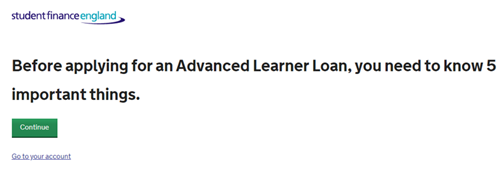
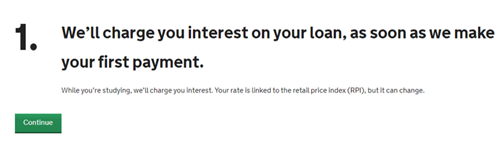
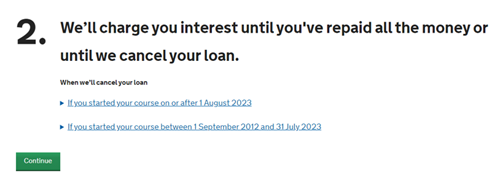

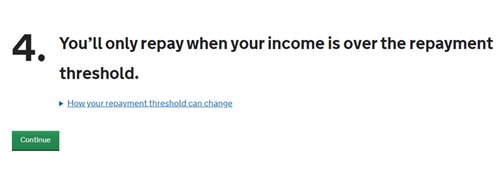
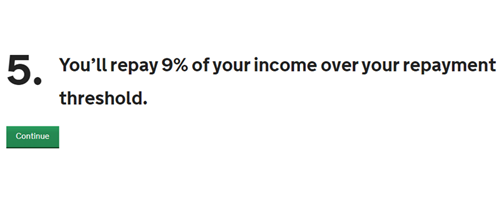
Before you begin
Before beginning the application, the system will tell learners what information and documents they’ll need to complete it.
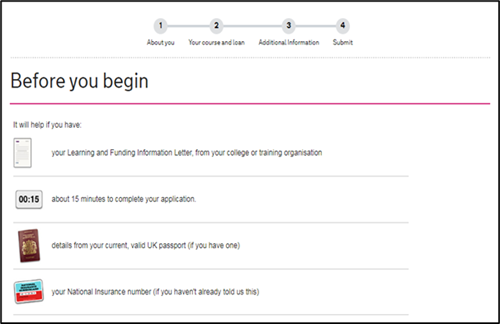
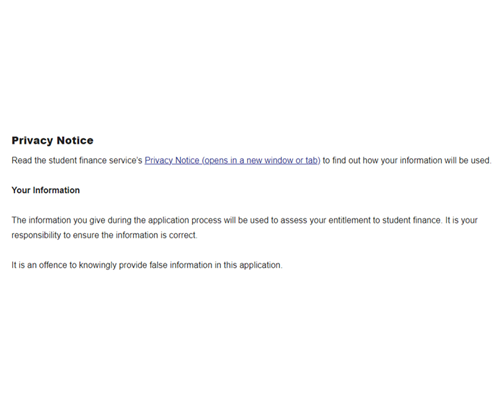
Before continuing any further, the system will ask whether:
- they have their Learning and Funding Information Letter
- they'll be living in the UK while studying
- they live at the same address when not studying
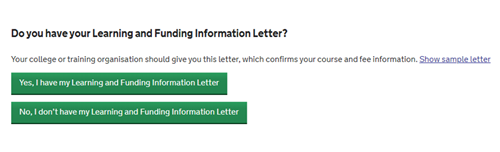
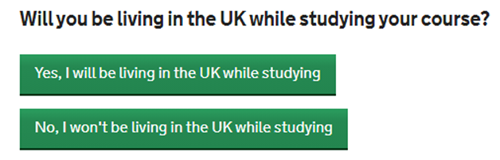


About you
The first section of the loan application will ask the learner to confirm some details about themselves. First, it will ask when they will start their course.
It will then ask the learner to confirm if they are a UK national.
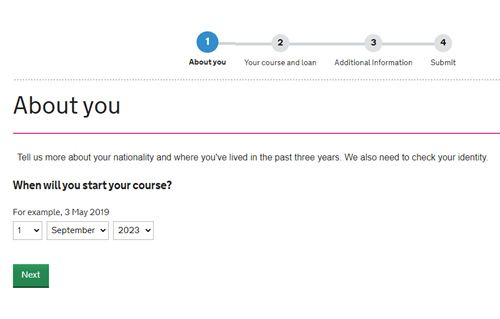
It will then ask the learner to confirm their identity.
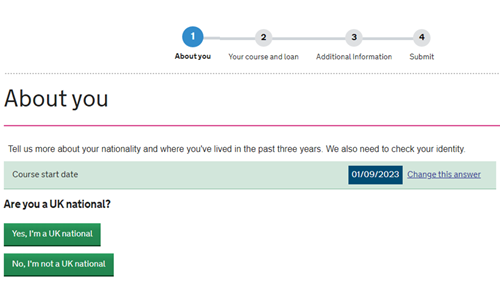
If the learner is a UK national, the system will ask them to provide their UK passport details if they can.
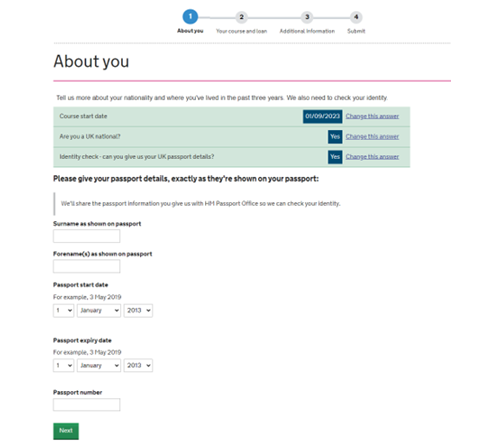
If the learner is not a UK national, the system will ask them to give more information about their residency.

If the learner has not lived outside the UK in the three years before the start of their course there will be a question to ask if either of their parents, step-parents, guardians or their husband, wife, civil partner has lived or worked outside the UK in the last three years.


Your course and loan
The system will ask if the learner wants to apply for the Advanced Learner Loan. If so, it will ask for the details of their course. They will get these from the Learning and Funding Information Letter.
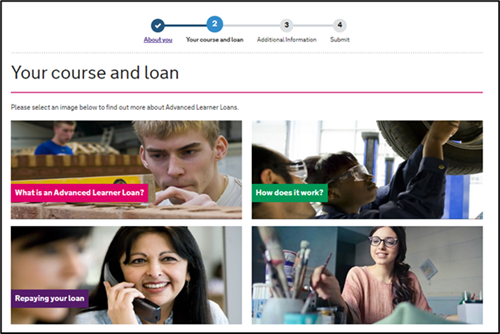
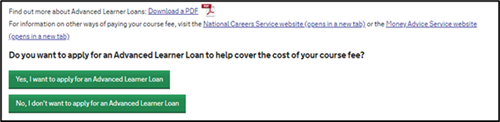

Learners will first need to enter the provider’s UK Provider Reference Number (UKPRN) and course trainer code (if applicable).
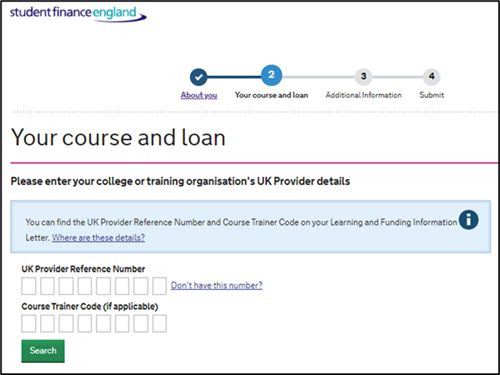
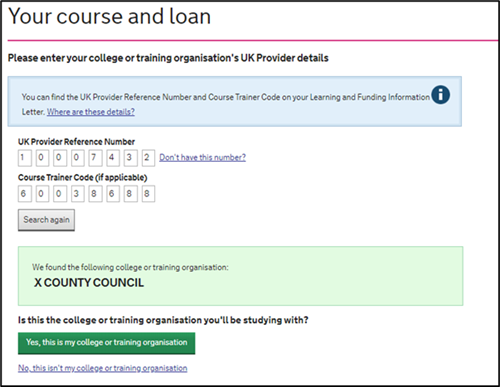
Learners can then search for their course.
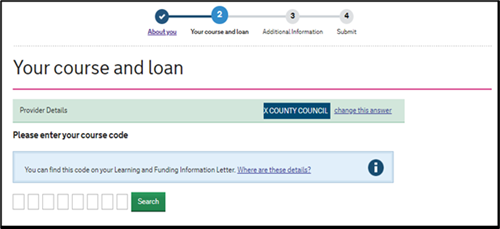
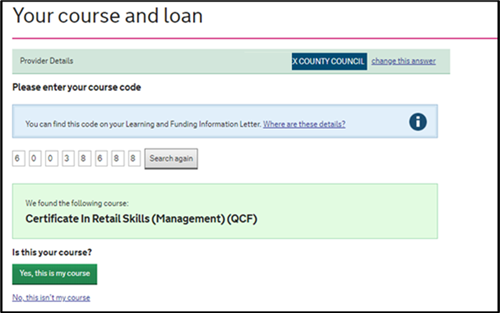
Learners will need to enter the start and end date of their course.
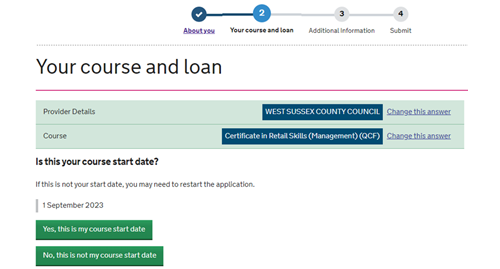
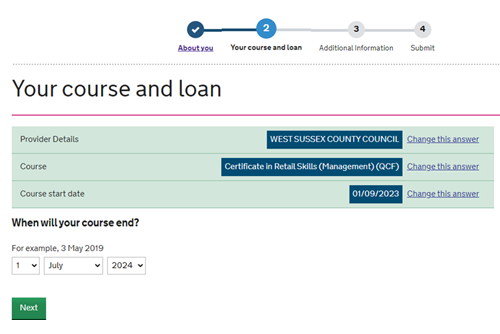
Your loan
The system will then ask for the fee you are charging for the course.
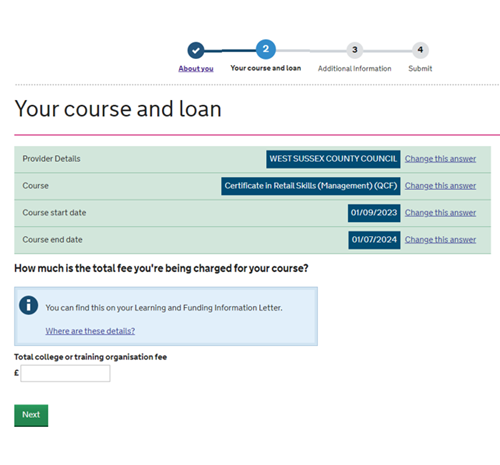
The learner will then need to say how much they want to borrow.
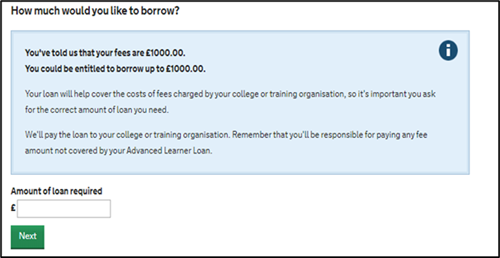
Next, the learner can review and change their answers.
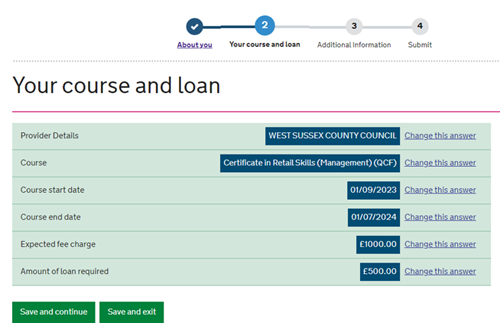
Additional information
The system will ask learners to add their National Insurance number.

The system will ask them to provide 2 additional contacts to support their application.
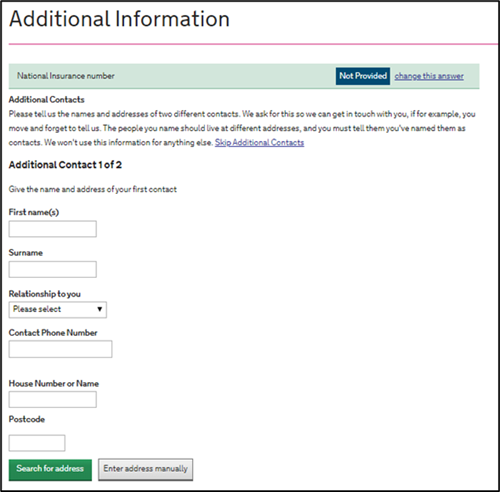
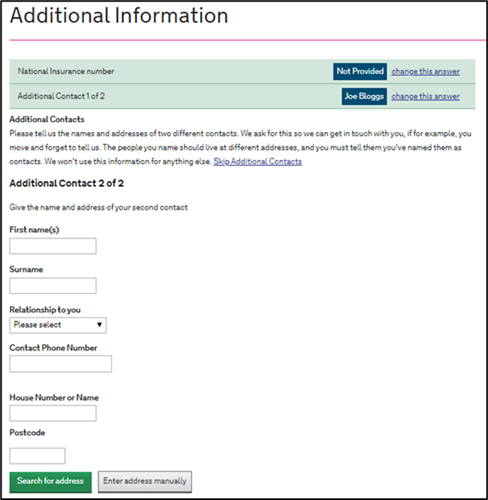
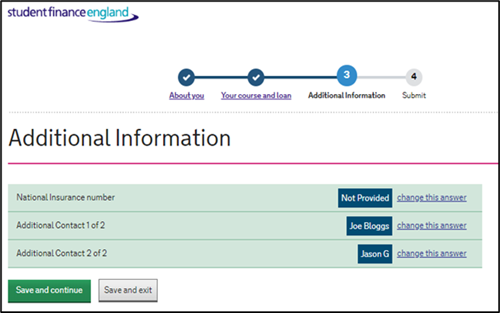
Check application summary
Next, the learner will need to check their application details.
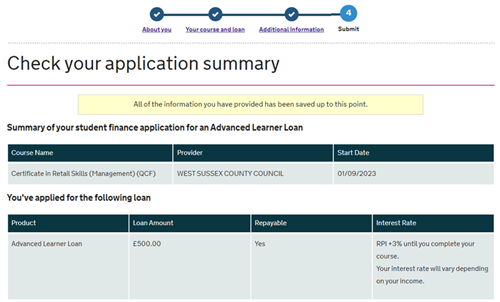
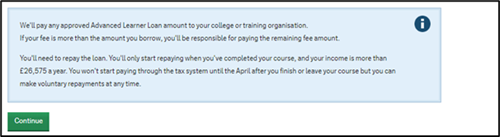
Before you submit
The learner must read the terms and conditions and enter their password to confirm they agree to these before submitting the application.
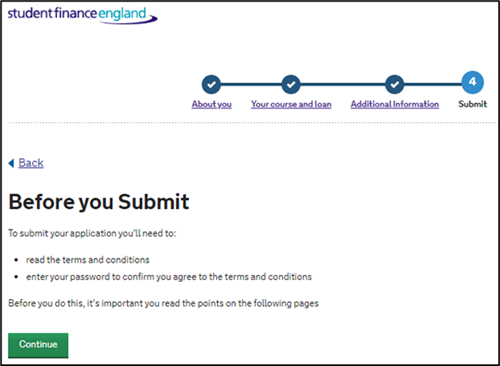
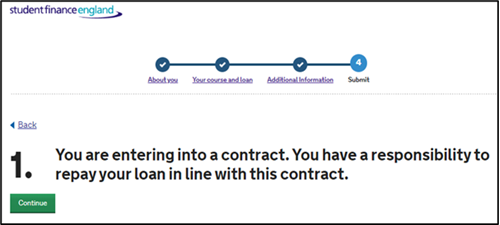
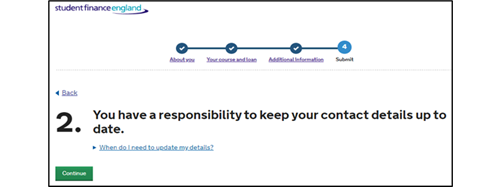
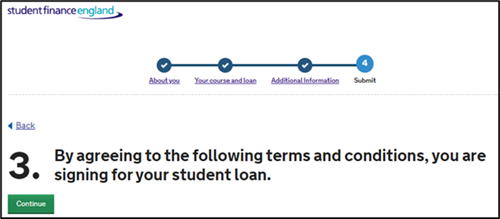
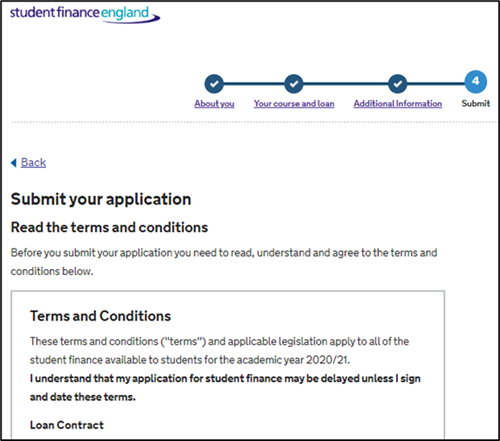

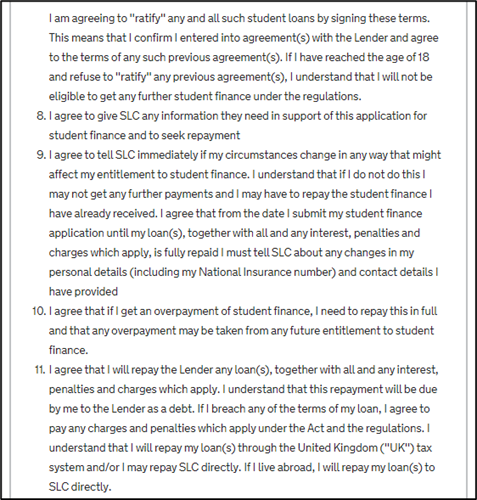
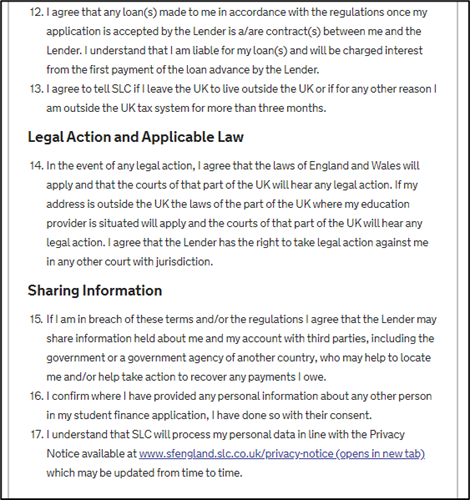
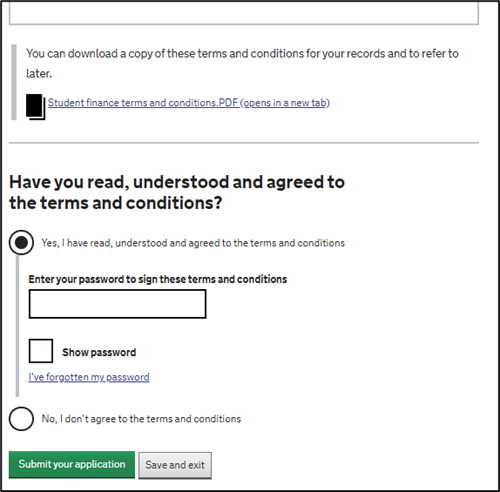
If the learner selects No, I don’t agree with the terms and conditions they will be unable to continue with their application and will see the following message.
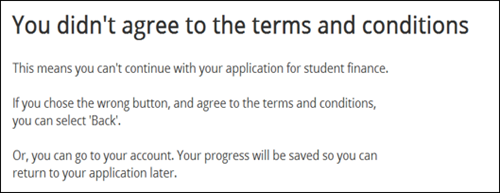
Once the learner has submitted their application and has electronically signed it, they will be given another opportunity to download the terms and conditions.
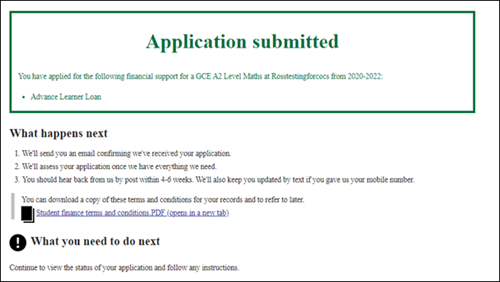
They can check the progress of their application by signing into their online account.