Version 4 - Last Updated: 31 Jul 2025
Attendance
Attendance import file
You can also confirm attendance by importing an attendance confirmation file into the Learning Provider Portal. The file needs to be in xml or csv format.
You can export the attendance worklist to create your attendance confirmation file, update it and import it back into the portal.
Attendance worklist export
You can export the attendance worklist from the search results page.
- Select Export Results to open the Export section.
- Enter a filename in the Export File Name field and select Export Results.
- Follow the system prompts to select where you want to save the exported file.
Attendance import
You can confirm attendance of your learners in bulk by importing an xml or csv file with the attendance data.
- Go to the Attendance Home page and select Import Attendance Confirmations.
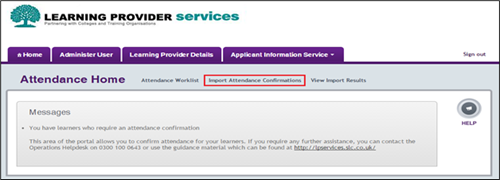
- Select Choose File and browse your system for the file you want to import. Once you have found the file, select it and then select Submit.
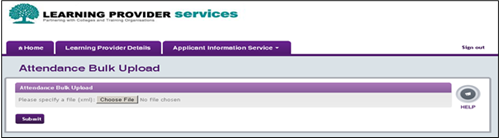
The attendance import file should contain the appropriate attendance codes.
You can submit 3 types of confirmation:
- Y – the learner is in attendance, approve payment for release
- N – the learner is not in attendance
- C – the learner is not in attendance because their start date has moved to a later date
For full details of the format of the attendance import file, see 'Schema Definition – ALL Attendance Confirmation Import Schema'. If you need a copy please email lp_services@slc.co.uk.