Version 4 - Last Updated: 31 Jul 2025
Change of Circumstance notifications (CoCs)
Creating pre-liability CoCs from the Detailed Learner Information page
If you have LP CoC Administrator access, you can create CoCs for a single learner from the Detailed Learner Information page.
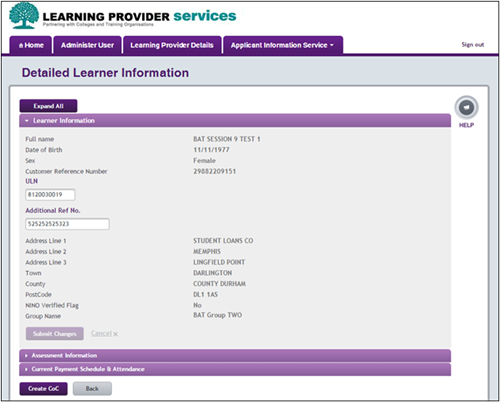
- Select Create CoC to open the Create CoC page. This will confirm the learners you have selected for the CoC.
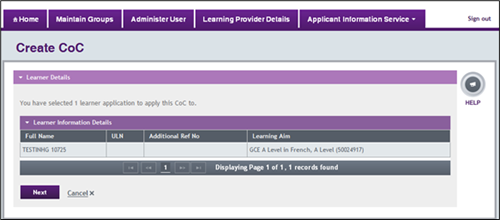
- Select Next to view the CoC options.
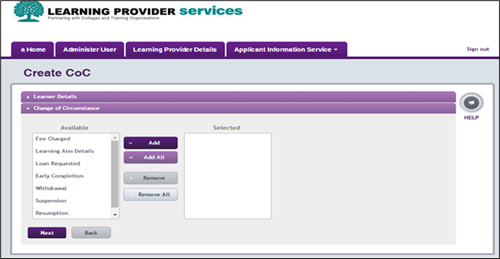
- Select the CoC type you need from the Available box then select Add. Then select Next.
- Enter the effective date for the change. This cannot be a date in the future.
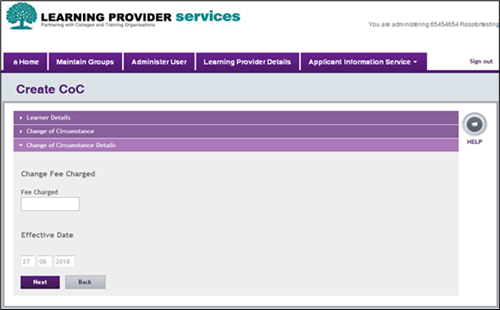
- Select the radio button for the appropriate CoC contact. This will be someone at your organisation we can contact about the CoC if we need to.
If you do not have an active CoC contact in the system, the Create CoC option will be disabled.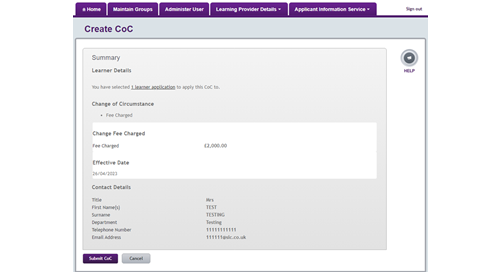
- Select Next to open the CoC Summary page.
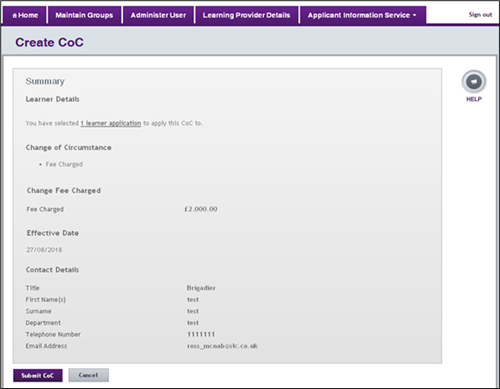
- Check the CoC details. If they are correct, select Submit. If they are incorrect, select Cancel to amend or cancel the CoC.
The system will check if a learner’s application has changed since you started creating the CoC. If another user has signed in and made a change at the same time, the system will not process the CoC and you'll get an error message.