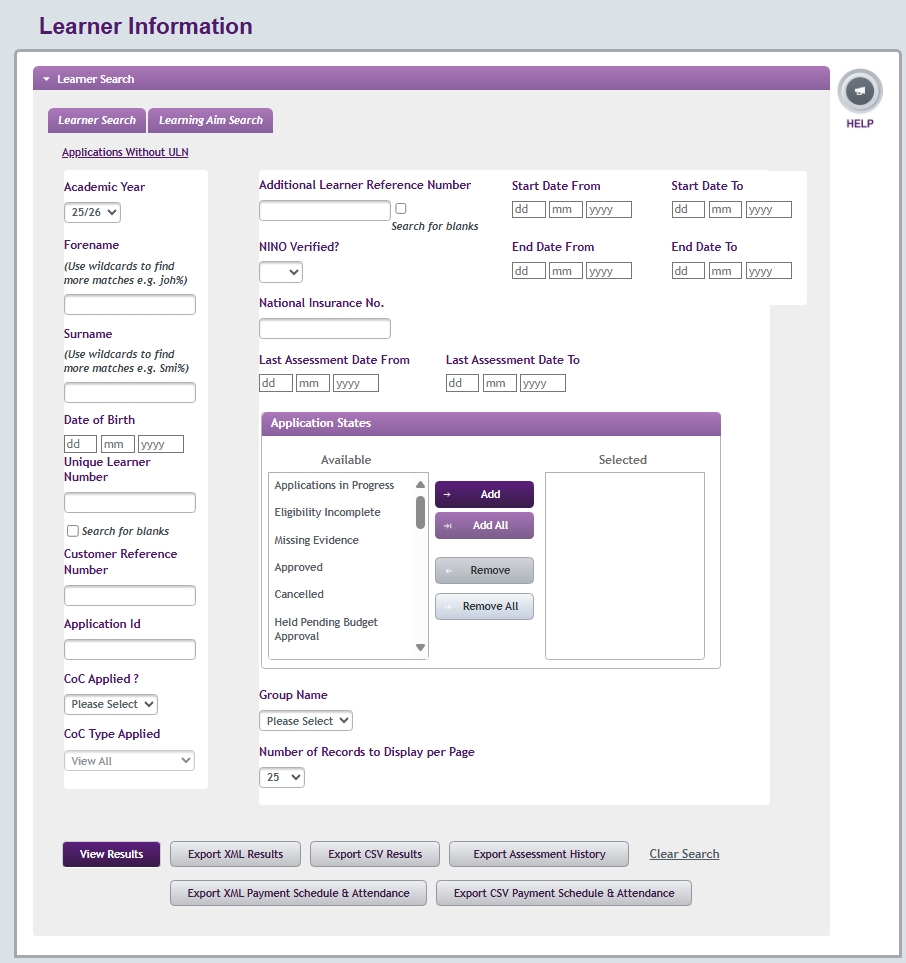Version 4 - Last Updated: 31 Jul 2025
Searching and viewing learner information
Learner search
If you have LP Administrator or LP Advisor access, you can search for learners on the Learner Search page from the Applicant Information tab. You can use the filters below:
Academic Year
The academic year refers to any year when the learner’s application is active. For example, if the learner begins a 3-year learning aim in November 2023, completing in May 2026, the search will return their details for 2023/24, 2024/25 and 2025/26. This is a mandatory field.
To change the academic year, select another year from the dropdown menu.
Forename
If you enter a forename, you must also enter a surname. A wildcard search will find more matches, but you must enter at least 3 characters, for example joh%.
Surname
If you enter a surname, you must also enter a forename. A wildcard search will find more matches, but you must enter at least 3 characters, for example joh%.
Date of Birth
The learner’s date of birth. The format must be DD/MM/YYYY.
Unique Learner Number (ULN)
You can search for a specific ULN or select the Search for blanks checkbox to search for learners without a ULN. Initially this field will be blank and you should enter a ULN for all your learners.
If you have learners without a ULN, you'll get the message ‘You have learners who do not currently have a ULN’ on the Learner Information page.
Customer Reference Number (CRN)
This is the main identifier we give to learners. They'll use this number when they apply for any SLC products or when they contact us. You do not need to validate this number. It is for your information only.
Additional Learner Reference Number (ALRN)
You can search for a specific reference or select the Search for blanks checkbox to search for learners without an ALRN. You can add your own ALRN for a learner. See how to do this in the Adding the Additional Learner Reference Number chapter.
Verified National Insurance number
This is a dropdown that lets you select Yes or No. If a learner does not have a verified National Insurance number, this will block loan payments. You can find more information in the Financials Home section of the Applicant Information Service.
Start Date From
If you enter a Start Date From, you must also enter a Start Date To. Use this to search for learning aims within a certain date range.
Start Date To
If you enter a Start Date To, you must also enter a Start Date From. Use this to search for learning aims within a certain date range.
End Date From
If you enter an End Date From, you must also enter an End Date To. Use this to search for learning aims within a certain date range.
End Date To
If you enter an End Date To, you must also enter an End Date From. Use this to search for learning aims within a certain date range.
Last Assessment Date From
If you enter a Last Assessment Date From, you must also enter a Last Assessment Date To. Use this to search for applications that have been assessed or reassessed within a certain date range.
Last Assessment Date To
If you enter a Last Assessment Date To, you must also enter a Last Assessment Date From. Use this to search for applications that have been assessed or reassessed within a certain date range.
Application Status
You can search for applications that are at the following work stages:
- approved
- application in progress
- eligibility incomplete
- missing evidence
- suspended
- cancelled
- withdrawn
- ineligible
- held pending budget approval
You can only see applications that learners have already submitted to us.
If you have a learner who has applied online and their details are not showing, they may not have submitted the application yet.
Number of Records to Display per Page
You can use this dropdown to change the number of records per page. The options are 25, 50, 100 or 200.
Group Name
You can search for learners assigned to individual groups. The groups will appear in the dropdown.
Please note - Users not assigned to a group will only be able to see applications that aren't assigned to a group.
CoC Applied?
Select Yes to search for learners who have had a Change of Circumstance (CoC) applied. Select No to search for learners who have not had a CoC applied. Use this together with the Last Assessment Date From field to search for applications within a certain date range.
CoC Type Applied
You can search for learners by CoC type:
- view all
- fee charged
- learning aim details
- loan requested
- learning provider
- cancel application
You'll need to select Yes from the Coc Applied? field to use this search option.