Version 4 - Last Updated: 03 May 2023
User access controls
Adding learner applications to groups
You can assign any application to any active group, but you can only assign each application to one group at a time. You will be assigning applications rather than learners, so if a learner has more than one application, you will need to assign each of these separately.
There are 2 ways to assign applications to groups:
- individually – from the Detailed Learner Information page
- for more than one application – from the Learner Information Search results page, by using the Select All option
You will need LP Administrator access to assign learner applications to groups.
Adding an individual learner application to a group
You can assign a learner to a group on the Detailed Learner Information page.
The Learner Information section on this page includes a Group Name field. This shows the name of the group linked to the application. If the application is not linked to any group, the field will be blank.
If the application belongs to a group that has become inactive, you will see a message about this above the Group Name field.
The Group Name field has 2 actions: Assign Group and Remove Group.
If you do not have any groups created, the Assign Group option will not be enabled.
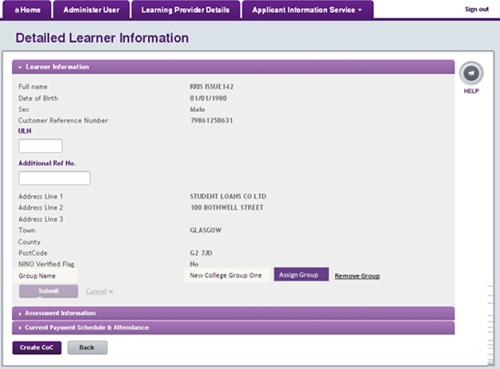
- Select Assign Group. This will open a popup with a list of all active groups. Find the group you want to add and select its radio button.
You can only assign an application to one group at a time, so you will only be able to select one group.

- Select Select Group. This will close the popup and take you back to the Learner Information section. The new group will now show in the Group Name field.
Adding more than one application to a group
Users with LP Administrator access can assign multiple learner applications to a group.
- Go to the Learner Information page and search for learners. You can use the results from any relevant search.
- Once you have your search results, select Assign Group. This will open a popup with a list of all your active groups.
- Find the group you want to add and select its radio button.
Removing a learner application from a group
You can only remove a learner’s application from a group on the Detailed Learner Information page.
The Group Name field on this page has 2 actions: Assign Group and Remove Group.
Select Remove Group to remove the learner’s application from the assigned group.
Print this chapter