Version 4 - Last Updated: 03 May 2023
Attendance
Attendance Worklist
You can access the Attendance Worklist from the Applicant Information Service menu on the portal Home page.. Select the Attendance Home link to go to the attendance functions.
If you have any outstanding attendance confirmations, you'll see a message on the Attendance Home page.
Select the Attendance Worklist link to:
- search and view records
- confirm attendance for both individual and multiple learners
- export the Attendance Worklist in xml format
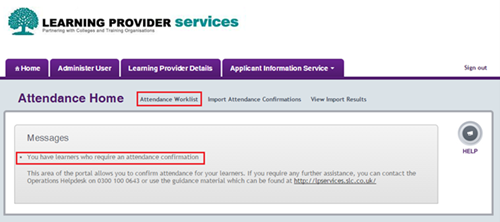
If we need an attendance confirmation, the learner will automatically appear on this worklist. There is no need for you to manually keep track of when to submit confirmations.
You can use the search page to look for all outstanding attendance confirmations or a specific subset.
Attendance Status
You can use this field to search by attendance status. The statuses are:
- all (the system defaults to this status) – this will return all learners with an outstanding attendance confirmation
- unconfirmed – this will return learners whose attendance status has not yet been submitted
- saved – this will return learners whose attendance status has been added to the record and saved, but not yet submitted
Learning Aims
This field lets you search for learners on a particular learning aim.
Start Date From
Use this with the Start Date To field to search for learners with start dates in a certain range.
Start Date To
Use this with the Start Date From field to search for learners with start dates in a certain range.
End Date From
Use this with the End Date To field to search for learners with end dates in a certain range.
End Date To
Use this with the End Date From field to search for learners with end dates in a certain range.
Course Location
If you've added your own course location code (see Field updates for more information), you can search for all outstanding attendance confirmations that have this code.
Course Trainer
If you have added your own course trainer code (see Field updates for more information), you can search for all outstanding attendance confirmations that have this code.
Number of Records to Display per Page
You can use the dropdown to choose how many records you want to see per page. The options are 25, 50, 100 and 200.
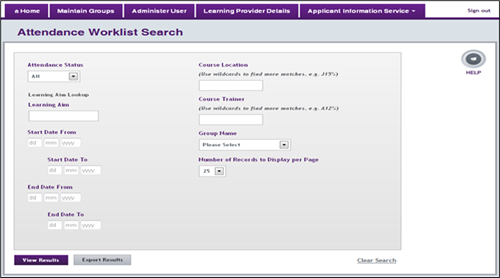
The Attendance Status field defaults to All. Select the appropriate search criteria, then select either View Results or Export Results.
If you select View Results, the search results will appear on screen.
The records will be displayed in one of 3 colours:
- grey – learners whose attendance status has not yet been entered
- blue – learners who have had an attendance status assigned to them, but the record has been saved and not submitted
- orange – learners who have more than one outstanding attendance confirmation, for example the initial attendance confirmation and the next quarterly attendance confirmation
Print this chapter