Version 4 - Last Updated: 03 May 2023
Field updates by bulk import
Adding Additional Learner Reference Numbers, course trainer codes and course location codes by bulk import
You can bulk import csv or xml files with the following details:
- course trainer
- course location
- Additional Learner Reference Number
The information in this upload is specific to the application rather than the learner. Therefore, the import file needs to include an application ID for the import to work.
To get the application ID, you should export learner information from the Learning Provider Portal. You can export this in xml or csv format.
- Open a blank Excel sheet.
- Select all cells (CTRL+a) and format them as text (right click and select Format cells).
- Open your csv file in Notepad. An easy way to do this is to drag the file into an open Notepad window.
- Copy all the content of the csv file and paste it into the first cell in Excel. Notice that a Paste options icon appears somewhere on screen.
- Select the small arrow next to that icon, then select Use text import wizard. This will open a wizard.
- Make sure Delimited is selected, then select Next.
- Select Comma and deselect Space in the delimiters area. Then select Next.
- You'll now need to define how to treat each column. We do not want Excel to change anything, so we'll define them all as text. Select the first column in the sheet, scroll sideways all the way to the right and shift+select the last column. In Column data format, select Text.
- Select Finish.
You can then update the exported file (for example remove additional columns) and save it to your own system. For the import, the csv file must be in the following format.
|
Header number |
Header name |
Example |
|
Header 1 |
learnerSurname |
Smith |
|
Header 2 |
learnerForename |
John |
|
Header 3 |
learnerDateOfBirth |
1984-05-10 |
|
Header 4 |
uniqueLearnerReferenceNumber |
5412541444 |
|
Header 5 |
applicationId |
1251 |
|
Header 6 |
additionalLearnerReferenceNumber |
123 |
|
Header 7 |
courseLocation |
North |
|
Header 8 |
courseTrainer |
53544 |
You can find full information on the formats of the csv and xml files in the Schema Definition and Technical Specification documents. Please email lp_services@slc.co.uk if you need copies of these.
To import the file, follow the steps below.
- Select the Learner Information Home tab.
- Hover over Import to open the menu and select Learner Details.
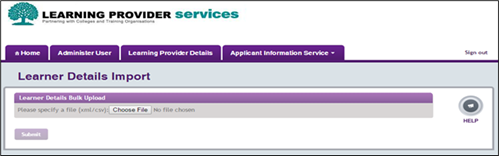
- Select Browse and choose the xml or csv file from your own system. Then select Submit. The system will confirm that the file has been submitted for processing.
To view the import status of the file, return to the Learner Information Home page. Select View Import Results and Learner Details. See Viewing ULN bulk import results for further information.
Print this chapter